India’s Aadhaar program is one of the most robust identification systems in the world, providing a unique identification number to every resident. With this digital revolution, accessing your Aadhaar card has become incredibly convenient through the e-Aadhaar portal.
The e-Aadhaar is a digitally signed document by the Unique Identification Authority of India (UIDAI) that is equivalent to the physical card. This article will guide you on how to open and access your e-Aadhaar PDF file using the default password, including instructions on how to validate the signature in your Aadhaar card.
Understanding the E-Aadhaar PDF File
E-Aadhaar is an electronic copy of your Aadhaar card, which can be downloaded from the UIDAI website. It is password-protected to ensure security and privacy. This PDF format provides easy access to your Aadhaar details without needing the physical card.
Why Is It Password-Protected?
The password protection in the e aadhaar card pdf file password ensures the security of your personal information. This additional layer of encryption safeguards sensitive details from unauthorized access, reducing the risk of misuse and ensuring that only authorized individuals can view the document.
How to Download Your E-Aadhaar PDF File
Before accessing the e-Aadhaar PDF file, you need to download it from the official UIDAI website. Here’s a step-by-step guide:
- Visit the UIDAI Website: Go to https://uidai.gov.in/.
- Navigate to the Section: Click on ‘Download Aadhaar’ under the ‘Get Aadhaar’ section.
- Enter Your Details: Fill in your 12-digit Aadhaar number or 28-digit enrolment ID along with your full name, pin code, and security code (captcha).
- One-Time Password (OTP) Verification: You will receive an OTP on your registered mobile number. Enter the OTP in the designated field.
- Download the PDF: After verification, the e-Aadhaar PDF will be generated and can be downloaded to your device.
Default Password to Open E-Aadhaar PDF File
To ensure that your downloaded e-Aadhaar PDF file remains secure, it is protected by a default password. This default password is a combination of your name and birth year. Here’s how it is structured:
Default Password Format
For example, imagine your name is Suresh and your year of birth is 1980. The default password to open your e-Aadhaar PDF file would be “SURE1980”. Specifically, the password consists of:
– Four Letters: The first four letters of your name, in uppercase.
– Birth Year: Your year of birth as registered with Aadhaar.
Steps to Open the PDF File
- Locate the File: Open the downloaded e-Aadhaar PDF file on your device.
- Enter Password: When prompted, enter the password in the above format.
- Access Your e-Aadhaar: Once the correct password is entered, you can view and use your e-Aadhaar card.
How to Validate Signature in Aadhaar Card PDF
UIDAI ensures the authenticity of the e-Aadhaar file through a digital signature. To maintain its credibility, you need to validate the signature in Aadhaar card. This process confirms that the document is untampered and officially sanctioned, providing an added layer of trust in its authenticity.
Steps to Validate Signature
- Open the PDF in Adobe Acrobat Reader: Open the e-Aadhaar PDF file using Adobe Acrobat Reader.
- Signature Panel: On the right-hand side, you will see a ‘Signature Panel’. Click on it.
- Validity of Signature: You will see a warning sign next to the signer’s name; click on this warning.
- Mark the Certificate as Trusted: A new window will open with details about the digital signature. Click on ‘Signature Properties’.
- Show Certificate: Click on ‘Show Certificate’, a new dialog box will open.
- Add to Trusted Contacts: In this dialog box, you need to click on the ‘Trust’ tab and then ‘Add to Trusted Certificates’.
- Confirm Trust: A prompt will appear, check the options for ‘Use this certificate as a trusted root’ and click OK.
- Close All Windows: After this, all the windows can be closed, and the signature will be validated.
Adhering to these steps ensures that you have successfully validated the signature, confirming the authenticity of your e-Aadhaar document.
Conclusion
Accessing your e-Aadhaar PDF file with the default password is a straightforward process that enhances the security and convenience of managing your personal identification documents. Downloading the file from the UIDAI website and using the correct format for the password ensures easy access. Additionally, validating the signature in your Aadhaar card PDF confirms its authenticity. By following the steps outlined in this guide, you can securely open and use your e-Aadhaar card whenever needed.







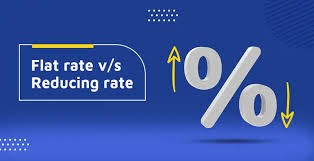

2 Comments
[…] Read More: Steps to Open and Access E-Aadhaar PDF File with Default Password […]
Hello, the whole thing is goung peffectly here and ofcourse every one is sharng facts, that’s genuinesly good, keerp up writing. http://boyarka-inform.com/