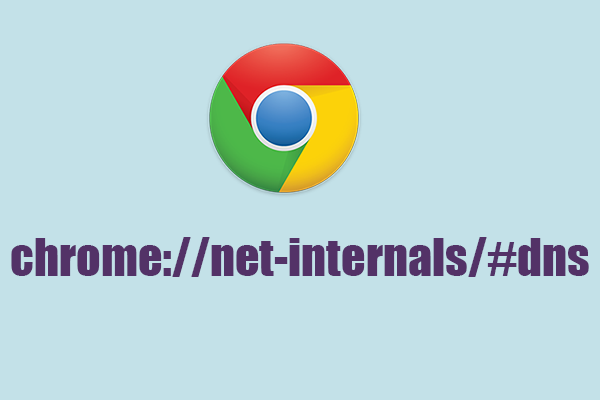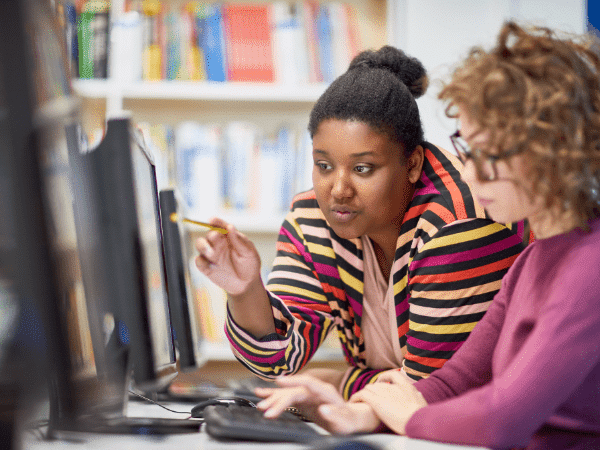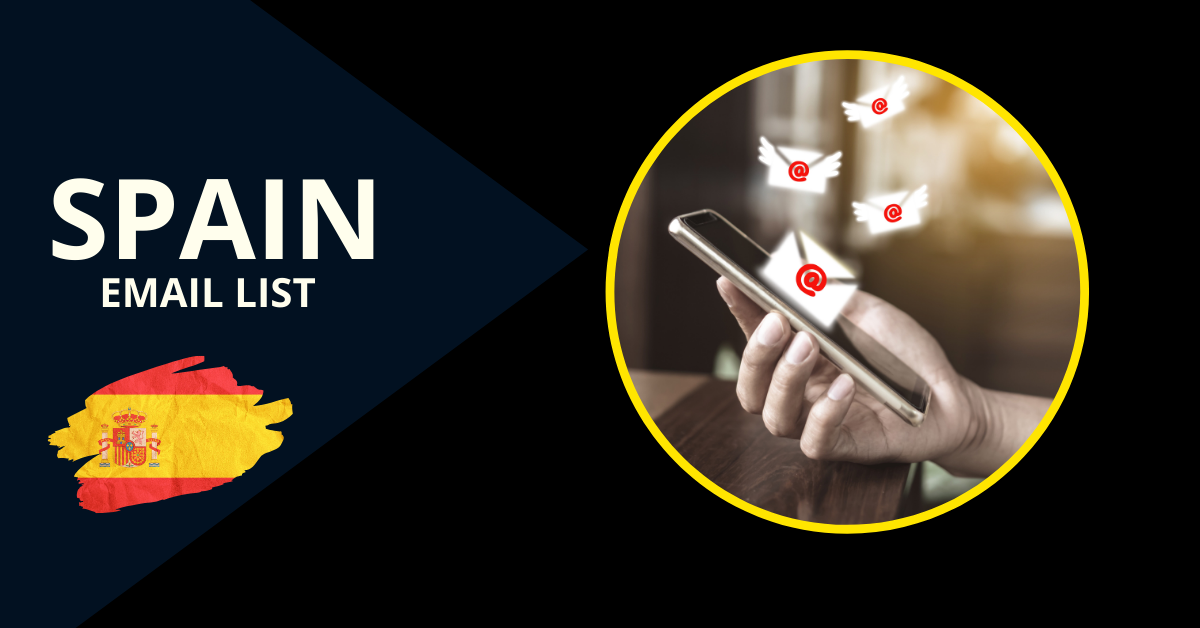Google is one of the most used search engines in the world and this is the main reason why people need to know about the steps with which they can clear out the DNS entries. Google has its own DNS caching system which is the main reason people are not familiar with this process. You need to know that Google has a built-in DNS and proxy caching server which enhance the performance of the browser.
This article is going to tell you all about chrome://net-internals/#dns and how this website assists you in cleaning out the DNS cache to improve the server of your web browser.
What is the meaning of DNS cache?
Before we tell you about the procedure that you need to follow, it is highly essential for you to know about the meaning of DNS cache and how it affects the performance of your Chrome.
DNS cache is a small collection of information about popular websites and domains. DNS cache’s main function is to speed up surfing; if distant or ISP DNS servers are unavailable, you may still access that page using Chrome DNS cache. However, you also need to know that when the DNS entry of a website is changed, you are required to flush out the older DNS. This makes it easier for people to connect to the new IP address without any issues.
How can you use chrome://net-internals/#dns to clear out the DNS cache?
As we have mentioned, chrome://net-internals/#dns is a very essential thing that people need to know about when they are troubled with the DNS cache of their Google Chrome browser. We are presenting you with the correct directions that you need to adhere to when you want to flush out the DNS cache.
- To start the process, you are required to launch a new tab in your Google Chrome.
- Now, enter the website address chrome://net-internals/#dns in the search bar which will lead you to a different website.
- Now, you will see the button stating ‘Clear host cache’. Click on the tab and this will clear out the DNS cache available on your web browser.
- The process does not end here as you need to access a new tab and access the website chrome://net-internals/#sockets.
- Here, you need to press the tab which states ‘Flush socket pools’.
- Once this is done, you can close your web browser and use your web browser whenever you want.
This simple procedure will make sure that there is no DNS cache available on your device and that the performance of your web browser is enhanced.
Why is it important to flush out the DNS cache?
We have already mentioned that DNS is important for accessing any new website. When you flush out DNS, this means that you are removing the existing data that are stored in your Google Chrome. Once this data is removed, Google will look for new IP addresses and DNS for any website that you wish to access.
What is the process to flush out the DNS cache on Microsoft Windows?
If you are using Microsoft then, there is a different process that you need to follow when you wish to remove the DNS cache from your device.
To remove the cache on your Microsoft device then, you need to access the Command Prompt. You can access the Command Prompt using the Windows Key. Here, you need to hit the right-click button to access the application where you need to choose the ‘Run as Administrator’ tab.
Now, you need to simply type ‘ipconfig /flushdns’ to clear out the DNS cache. These are the details that you need to ensure are followed correctly to remove the DNS cache from your web browser.
Read More : https://guestpostsubmission.com/